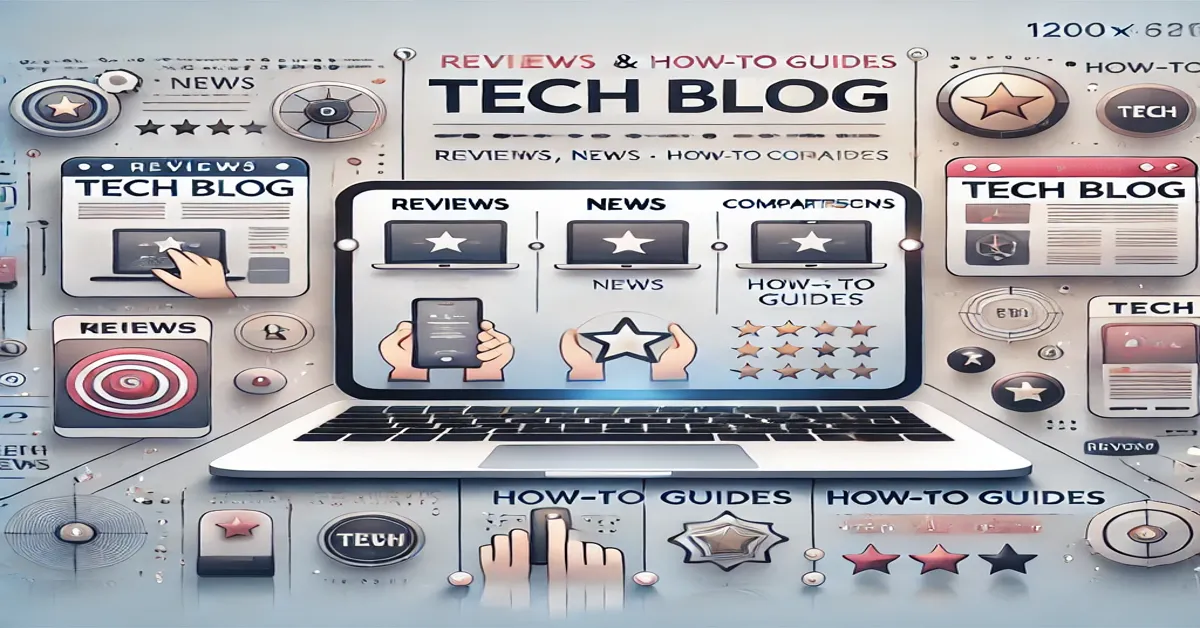Emergency Alert Systems (EAS) have been a vital component in public safety communications, allowing government authorities to disseminate emergency messages through various communication channels. In recent years, advancements in technology have broadened the reach of EAS, enabling broadcasters to share critical information through internet platforms. One such platform that has gained popularity for radio broadcasting is Zeno Radio, an online platform that enables radio stations to stream globally via the internet.
This article will delve into how to use the Emergency Alert System (EAS) in conjunction with Zeno Radio. We will cover the following topics:
- Overview of EAS and its importance
- Introduction to Zeno Radio
- Why integrating EAS with Zeno Radio is essential
- Step-by-step guide to using EAS with Zeno Radio
- Best practices for broadcasters using EAS on Zeno Radio
- FAQs about EAS and Zenos Radio
Let’s begin by exploring the basics of EAS and Zeno Radio.
What is the Emergency Alert System (EAS)?
The Emergency Alert System (EAS) is a national public warning system that enables the President of the United States to address the American public during a national emergency. EAS messages can be broadcast through television, radio, satellite, and cable systems, reaching people in case of natural disasters, civil emergencies, or other public safety events.
While its primary purpose is to deliver critical messages to the general public, EAS is also used for state and local emergencies, such as weather alerts, child abduction (AMBER) alerts, and civil unrest. EAS messages are usually short and use a standardized format, making them easy to identify by broadcasters and listeners.
Key Features of EAS:
- Automated system: EAS broadcasts are automated to ensure rapid dissemination of information.
- Compatibility: EAS is compatible with a wide range of communication platforms, including radio, television, and satellite systems.
- Alert types: The system supports different types of alerts, including weather-related emergencies, evacuation orders, and terrorism alerts.
With the rise of internet-based communication platforms, integrating EAS with modern technologies like Zeno Radio has become essential.
What is Zeno Radio?
Zeno Radio is an online platform that allows radio stations to stream content over the internet, reaching a global audience. This platform is particularly popular among broadcasters who want to expand their audience beyond traditional airwaves. Zeno Radio offers features such as live broadcasting, automated scheduling, and audience interaction through calls or texts.
Zeno Radio works by providing broadcasters with a unique streaming channel that listeners can access via mobile apps, web browsers, or phone lines. For listeners, Zeno Radio offers easy access to their favorite stations and shows from around the world.
Key Features of Zeno Radio:
- Live streaming: Allows broadcasters to stream live content to their audience in real-time.
- Accessibility: Listeners can tune in from anywhere globally via the internet.
- User-friendly interface: The platform has an intuitive interface for both broadcasters and listeners.
- Monetization options: Broadcasters can monetize their content through ads and premium subscription services.
With Zeno Radio’s wide reach, integrating EAS into broadcasts can help radios stations ensure that their audience receives critical emergency information.
Why Integrate EAS with Zeno Radio?
Integrating EAS with Zeno Radio provides several benefits to broadcasters and their audiences. The ability to disseminate emergency alerts over a global platform ensures that crucial information reaches more people in a timely manner. Here’s why this integration is important:
1. Broader Reach
Unlike traditional radio systems, which are limited by geographical boundaries, Zeno Radio operates on the internet. By streaming EAS messages on Zeno Radio, broadcasters can reach a broader audience, including those who may not have access to local radio channels. This is particularly useful for expatriates, travelers, or people in remote areas.
2. Real-Time Alerts
Emergencies often require immediate action. Zeno Radio’s live streaming capability ensures that EAS messages are broadcast in real-time, providing listeners with the information they need to stay safe during an emergency.
3. Enhanced Public Safety
By leveraging Zeno Radio’s platform, broadcasters can enhance public safety by ensuring that their audience receives timely emergency alerts. Whether it’s a weather alert, civil emergency, or AMBER alert, integrating EAS with Zenos Radio can help radio stations fulfill their public service responsibilities.
4. Customizable Alerts
Broadcasters on Zeno Radio can customize the delivery of EAS messages to suit their audience’s needs. For example, they can prioritize certain types of alerts, adjust the timing of alerts, or integrate text-to-speech technology to make the alerts more accessible.
Step-by-Step Guide to Using EAS with Zeno Radio
Integrating EAS with Zeno Radio requires following a few key steps. Here’s a detailed guide on how broadcasters can set up and use EAS with Zeno Radio:
Step 1: Setting Up Zeno Radio Account
Before integrating EAS, broadcasters need to have a Zenos Radio account. If you’re new to the platform, follow these steps to set up your account:
- Visit the Zeno Radio website: Go to www.zenoradio.com and sign up for a broadcaster account.
- Create your channel: Once you’ve signed up, create a new channel for your radio station. You’ll be given a unique streaming URL that you can use to broadcast live.
- Configure your stream: Zeno Radio provides options for live streaming or uploading pre-recorded content. Set up your stream according to your broadcasting schedule.
Step 2: Setting Up EAS System
To integrate EAS with Zeno Radio, broadcasters need to have an EAS system in place. The setup process for EAS will vary depending on the specific equipment and software you’re using, but here’s a general overview:
- Install EAS equipment: EAS systems usually consist of an encoder/decoder, which automatically receives emergency alerts from federal, state, and local authorities.
- Configure the encoder: Set up the EAS encoder to automatically detect emergency alerts and broadcast them on your channel.
- Connect to Zeno Radio: Most EAS encoders have an audio output that can be connected to your Zeno Radio streaming setup. Use an audio interface to route the output from the EAS encoder to the input of your Zeno Radio stream.
Step 3: Test the Integration
Once you’ve connected your EAS system to Zenos Radio, it’s important to test the integration to ensure everything is working correctly. Here’s how you can do that:
- Broadcast a test alert: Most EAS systems allow you to broadcast test alerts. Send a test message through the EAS system and verify that it’s being transmitted through your Zeno Radio stream.
- Check audio quality: Ensure that the audio quality of the EAS message is clear and understandable for your listeners.
- Verify timing: Make sure that the EAS messages are being broadcast in real-time without any significant delays.
Step 4: Monitor and Maintain
Once the system is up and running, it’s crucial to monitor it regularly to ensure it continues to function correctly. Here’s what you should do:
- Regularly check connections: Ensure that your EAS system is properly connected to your Zeno Radio streaming setup.
- Update software: If you’re using software-based EAS encoders, make sure they’re updated regularly to avoid potential security vulnerabilities.
- Monitor broadcasts: Periodically check your live streams to ensure that EAS messages are being transmitted during emergencies.
Step 5: Handling Alerts
During an emergency, Zeno Radio broadcasters will need to handle the alerts efficiently to ensure the public receives accurate information. Here’s how to manage alerts effectively:
- Alert Notification: The EAS system will automatically trigger an alert when a message is received from authorities. Ensure that the alert notification is prioritized over ongoing programming.
- Broadcasting the Alert: Once the alert is triggered, the message should be broadcast immediately via the Zeno Radio stream. Avoid delays or interruptions.
- Post-Alert Follow-up: After the alert has been broadcast, it is important to resume normal programming but provide updates or reminders to listeners, depending on the nature of the alert.
Best Practices for Broadcasters Using EAS on Zeno Radio
To ensure that EAS integration with Zenos Radio works smoothly, broadcasters should follow these best practices:
1. Prioritize Emergency Messages
Always ensure that emergency messages take precedence over regular programming. During an emergency, critical information must be broadcast without delay.
2. Maintain Reliable Equipment
Regularly check your EAS equipment to ensure it’s functioning correctly. Faulty equipment could result in missed alerts, which could have serious consequences for public safety.
3. Use Clear and Understandable Language
EAS messages should be easy to understand. If you’re using text-to-speech software, make sure the pronunciation is clear. Avoid jargon or complex language in emergency messages.
4. Regular Testing and Drills
Conduct regular tests of your EAS system and hold drills to ensure that your staff knows how to handle emergency alerts. This can help you identify and fix any issues before a real emergency occurs.
5. Stay Informed
Keep up to date with the latest developments in emergency alert systems and ensure that your station complies with federal, state, and local regulations for broadcasting emergency alerts.
Conclusion
Integrating the Emergency Alert System (EAS) with Zeno Radio allows broadcasters to disseminate critical emergency information to a broader, global audience. By following the steps outlined in this guide, broadcasters can set up their EAS systems to work seamlessly with Zenos Radio, ensuring that their listeners receive timely alerts during emergencies.
With Zeno Radio’s global reach and EAS’s automated alerts, radio stations can enhance public safety and fulfill their role as responsible broadcasters. Whether you’re streaming local news, music, or talk shows, integrating EAS with Zeno Radio ensures that your audience is always informed and prepared during times of crisis.
FAQs
1. What is the Emergency Alert System (EAS)?
The Emergency Alert System (EAS) is a national public warning system used by government authorities to broadcast emergency messages, such as weather alerts, AMBER alerts, and civil emergency warnings, via radio, television, and other platforms.
2. What is Zeno Radio?
Zeno Radio is an internet-based platform that allows broadcasters to stream live or pre-recorded radio content to a global audience. It provides broadcasters with a user-friendly interface and offers features such as live streaming, monetization, and audience interaction.
3. How does EAS work with Zeno Radio?
EAS works with Zenos Radio by integrating an EAS encoder/decoder system with the broadcaster’s Zeno Radio stream. When an emergency alert is triggered, the EAS system broadcasts the message through the Zeno Radio stream, ensuring that listeners receive timely emergency information.
4. Can Zeno Radio broadcast EAS alerts globally?
Yes, Zeno Radio broadcasts over the internet, which means EAS alerts can be transmitted to listeners around the world, provided the alert is relevant to the broadcast region.
5. How can I test my EAS system with Zeno Radio?
Broadcasters can test their EAS system by sending a test alert through their EAS encoder and verifying that the message is being transmitted through the Zeno Radio stream. It’s important to ensure that the audio quality and timing are correct during the test.
6. What should I do if my EAS system is not working with Zeno Radio?
If your EAS system isn’t working with Zeno Radio, check the connection between your EAS encoder and your streaming setup. Verify that your equipment is properly configured and that your software is up to date. Conduct regular tests to identify any issues.